How to Use Oculus Quest 2 (Business Version)
Learn how to use the business version of your Oculus Quest 2 headset
The printable version of these instructions is available here
Oculus Quest 2 Kit Contents:
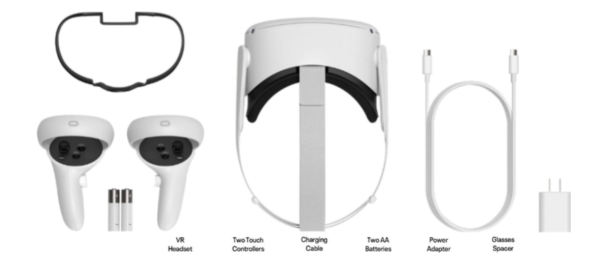
VR Headset, two touch controllers, charging cable, two AA batteries, power adapter and glasses spacer
Unboxing:
- Unpack Quest 2 and set on table
- Power on Quest 2 (hold the power button on the right side of the Quest 2
- Grab 1 Controller (only 1 controller is needed for setup)
- Put on Quest 2 Headset
Room Boundary Setup:
Before you begin:
- Putting on the headset will start the room boundary Setup.
- A room boundary is needed for all Health Scholars Apps.
- The Quest 2 will always prompt for guardian setup in a new environment.
- The Quest 2 requires a 6ft x 6ft well-lit area away from windows and direct sunlight.
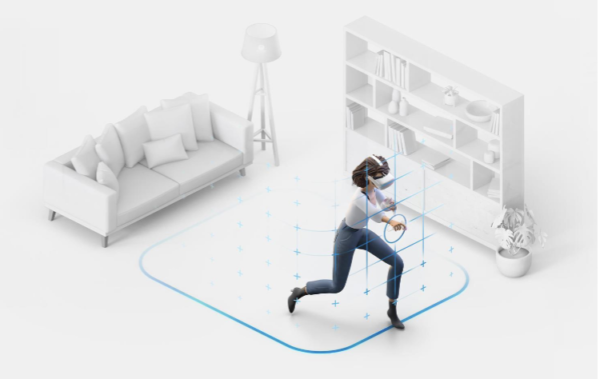
To setup a boundary:
- Touch the floor softly with the controller in your hand.
- You will see a window asking you to continue to set the room boundaries.
- Pull the trigger on the controller to draw your play area.
- Make sure you have enough space between the play area and
obstructions in your room. (walls, desks, chairs, etc.) - Once you finish drawing the play area it will show you a grid.
- Observe this grid and walk around the room to make sure you have
enough space.
How to Launch Health Scholars Apps:
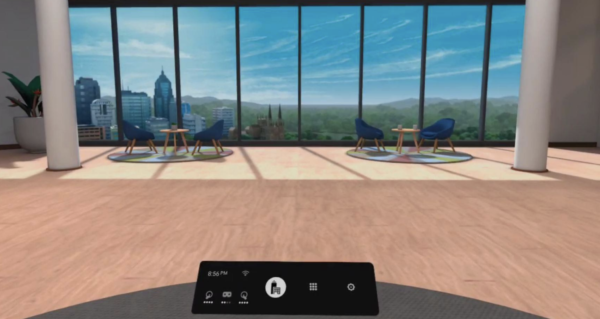
- After the Guardian is created, the Quest 2 will go into the Health Scholars home environment.
- This is where a user will access the menu to access Health Scholars apps.
- The next step is to connect the Quest 2 to a Wi-Fi Network
Wi-Fi Setup:
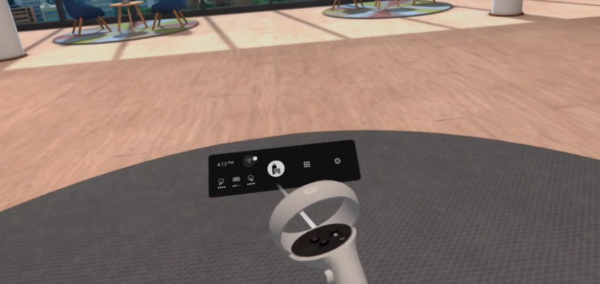
- To connect the Quest 2 to Wi-Fi, use the controller to click the WI-FI icon that can be found to the right side of the clock.
- This will open the Wi-Fi menu.
- A window will appear showing available Wi-Fi networks.
- Use the controller to select the correct network and login.
OFB Settings Menu:
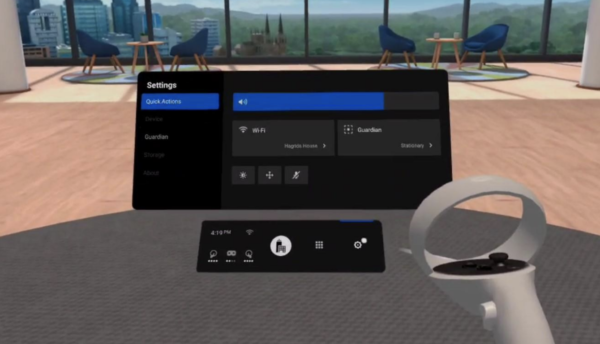
- A user has the option to change the current Guardian and Wi-Fi.
- Use the controller to click on the gear icon to open the settings menu.
- Use the controller to select Guardian or Wi-Fi to change these settings.
- Both Stationary and Room-scale options are available for the Guardian Settings
Health Scholars Apps:
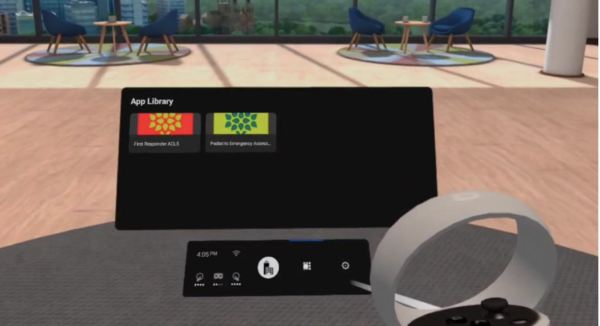
- The Health Scholars VR Apps can be found on the Quest 2’s App Library.
- Use the controller to select the Health Scholars app of your choice.
- Health Scholars VR Apps will have a logo with the name of the program underneath.
Casting Instructions
Follow the link to learn how to start casting from Oculus for Business
Power and Charging
- Keep the Quest 2 powered off and charging when not in use. This prevents the headset from staying on because it thinks someone is wearing it.
- Hold down the power button for longer than 5 seconds until the Quest 2 powers off.

